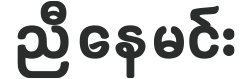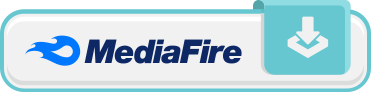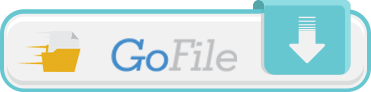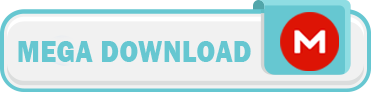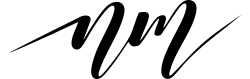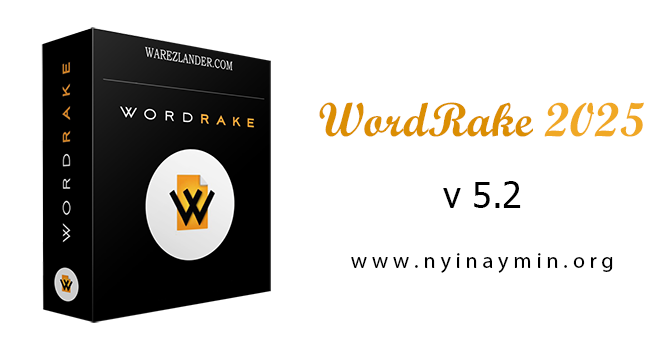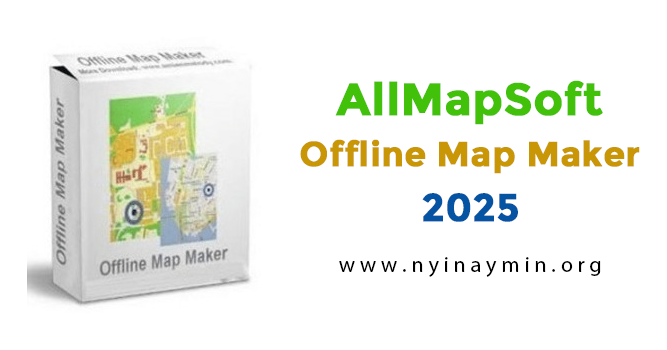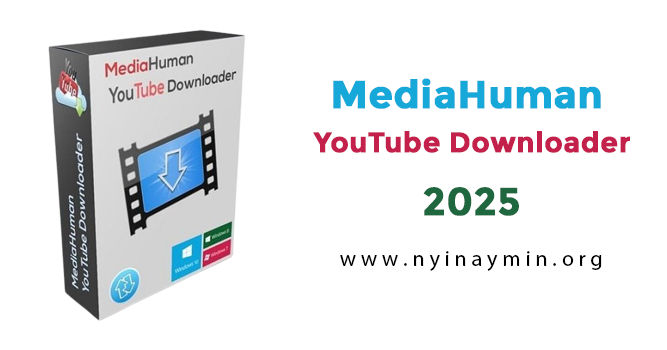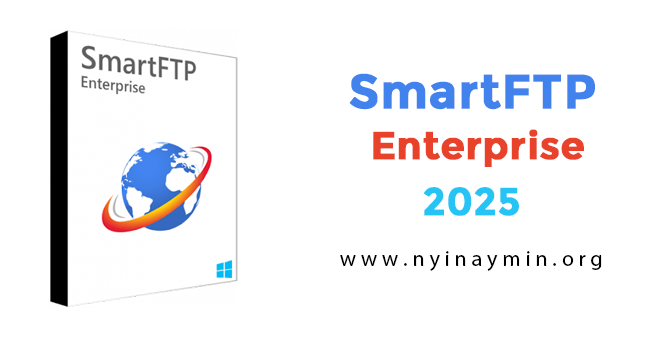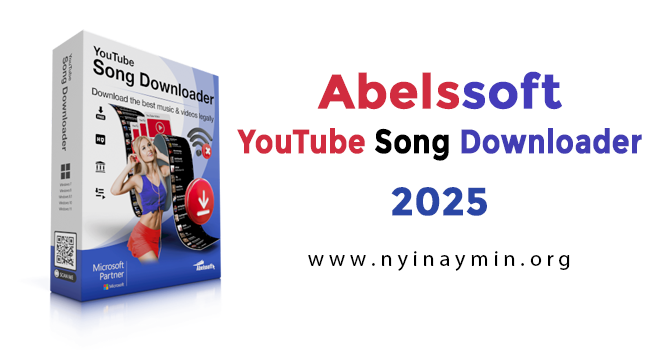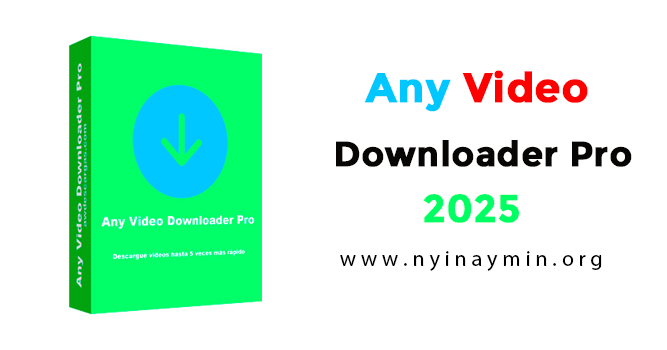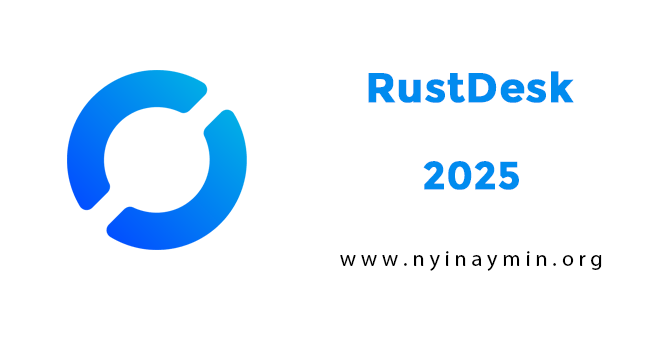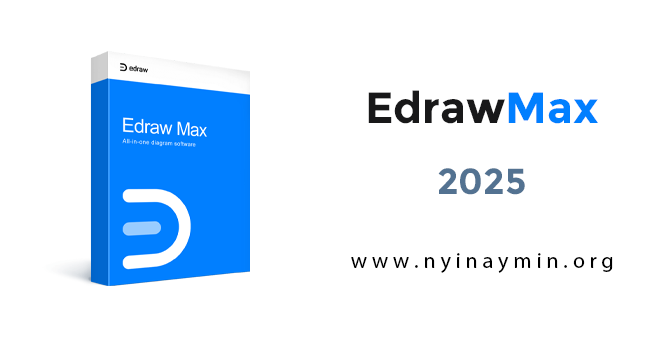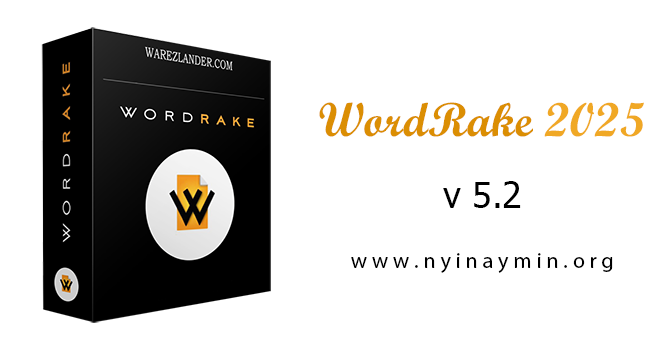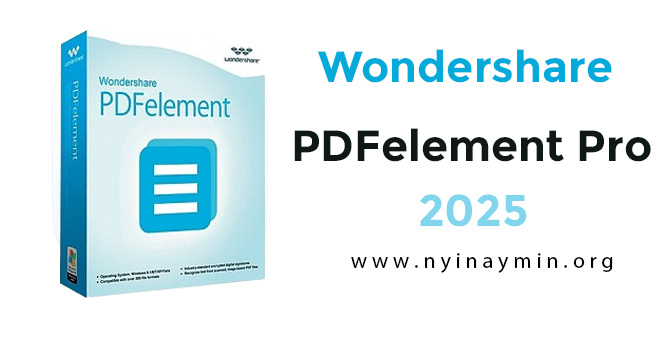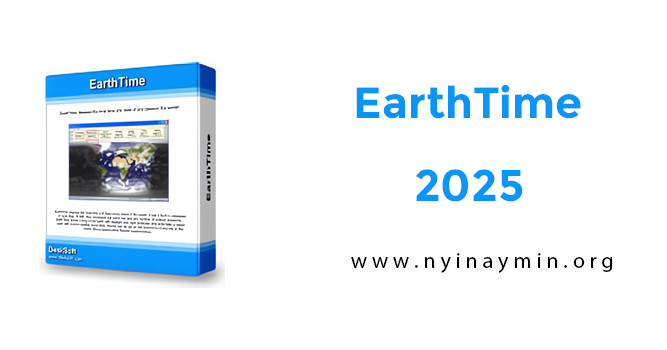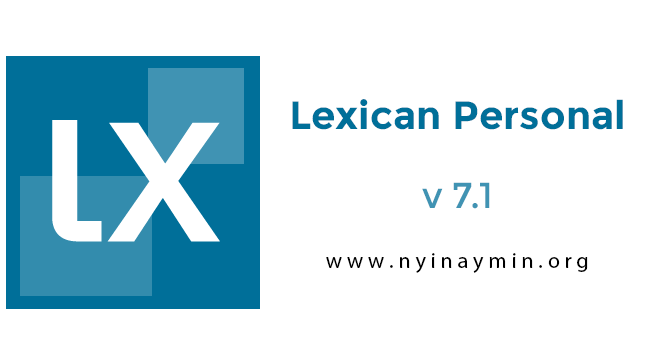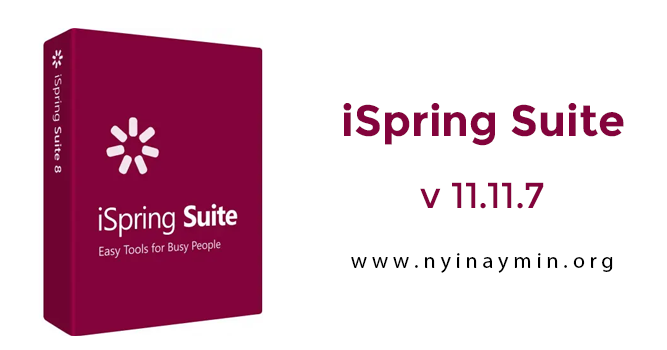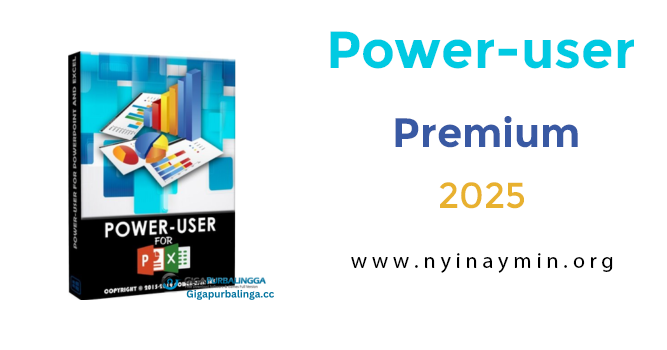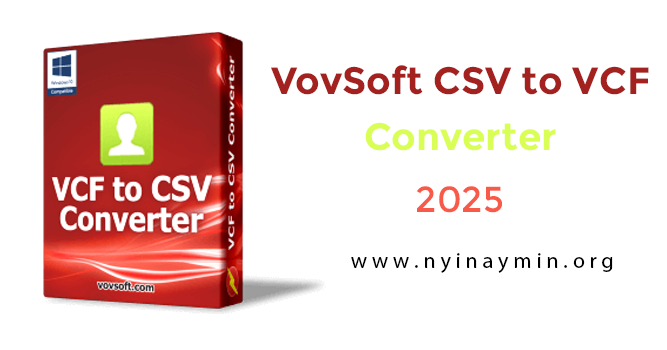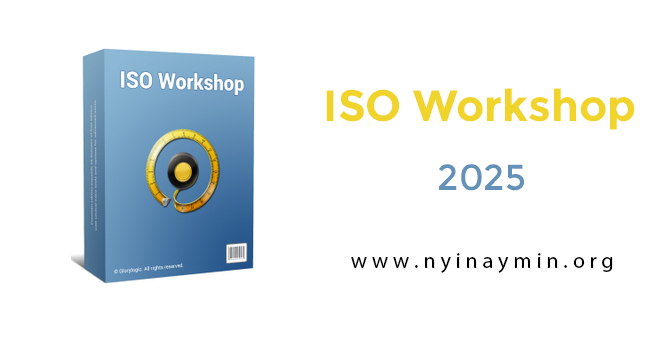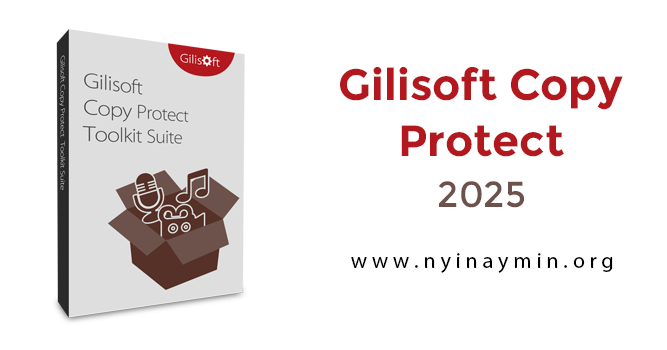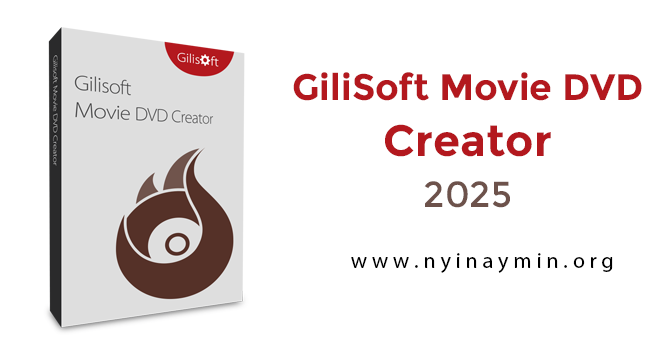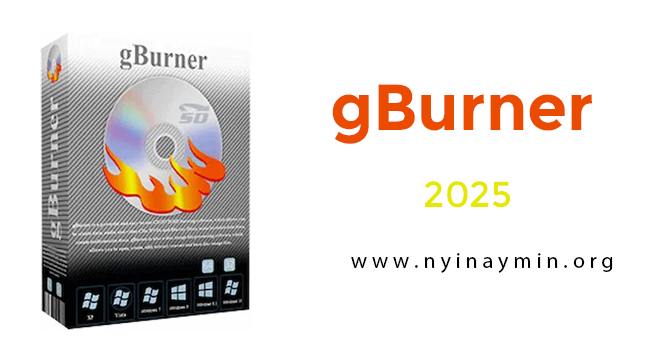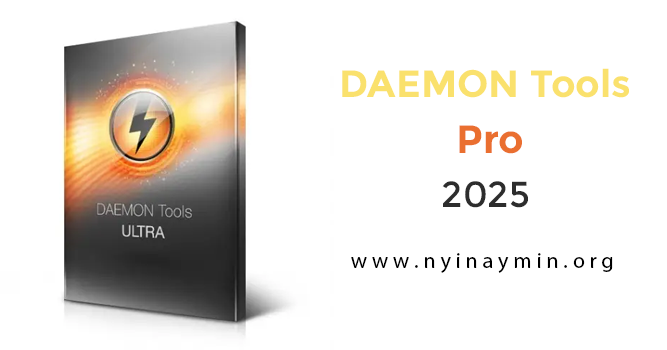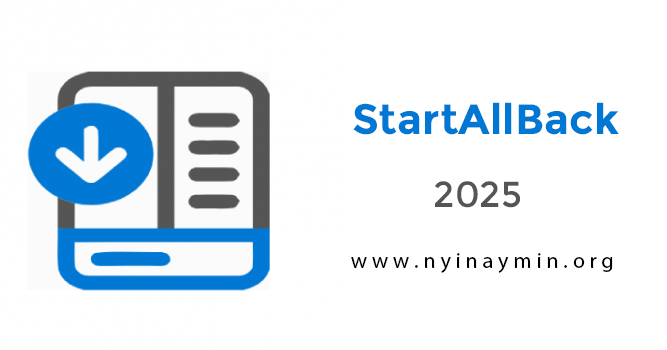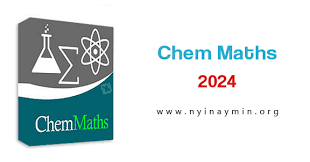Canva (desktop)
Canva , one of the world’s most popular graphic design tools , now brings a faster, smoother, and more integrated experience to designers, content creators, and creative teams with its desktop
version. With a simple yet powerful interface, the software provides unparalleled capabilities in a browser-free environment. Used by millions of people worldwide and with a significant number of downloads on mobile devices, Canva is a standout design tool. From simple photo editing to creating social media content, marketing materials, or even videos, you can do it all with this app. Canva offers templates, visual support, editing tools, and the editor itself in a single package, ready to help you deliver stunning images with minimal effort.
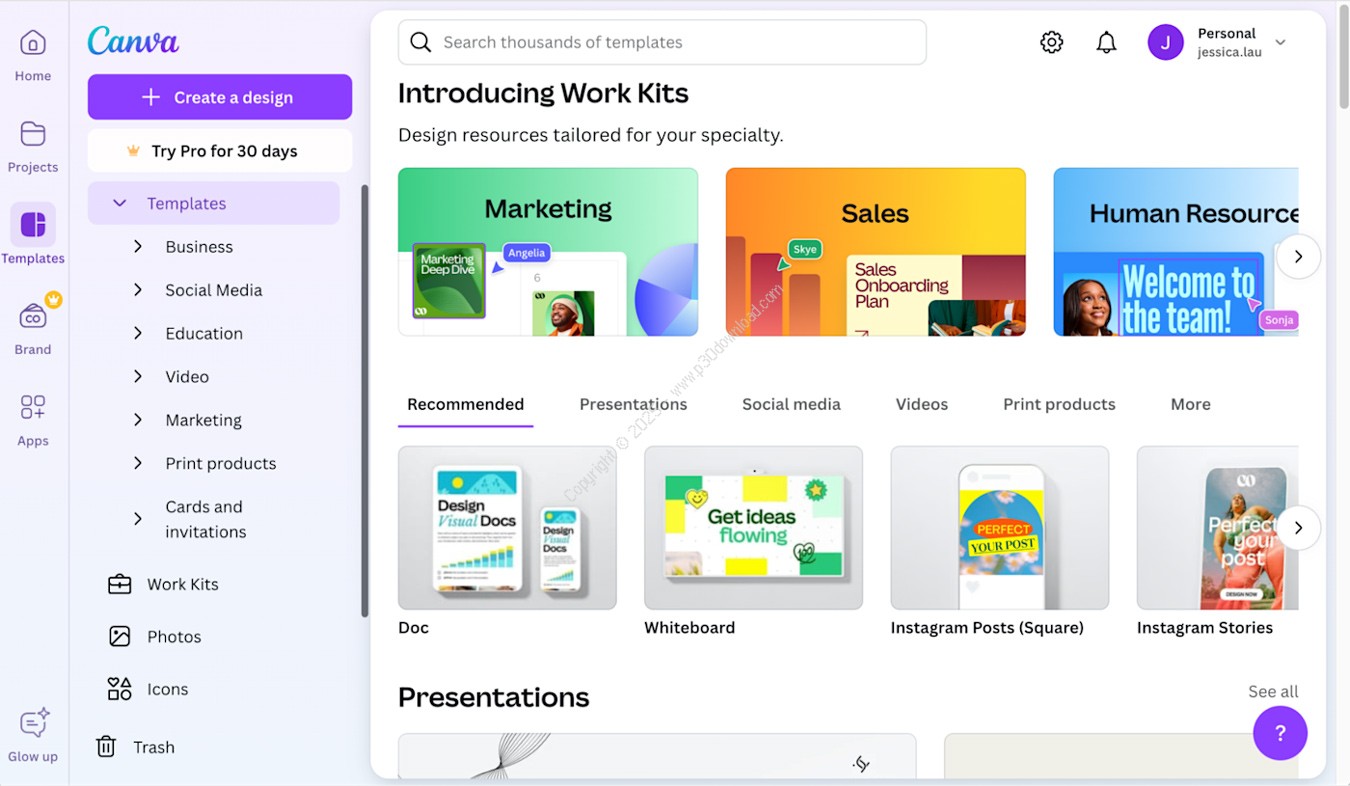
Canva’s power lies in its extensive list of templates, free stock photos , graphics , and fonts , with a significant number of alternatives even in the free version! The desktop
version of Canva, available for Windows and Mac, provides direct access to projects, templates, and team files without having to log in to the website repeatedly. From designing social media posts to corporate presentations, promotional videos, logos , posters , and any other type of visual content, it’s all possible in Canva with just a few clicks.
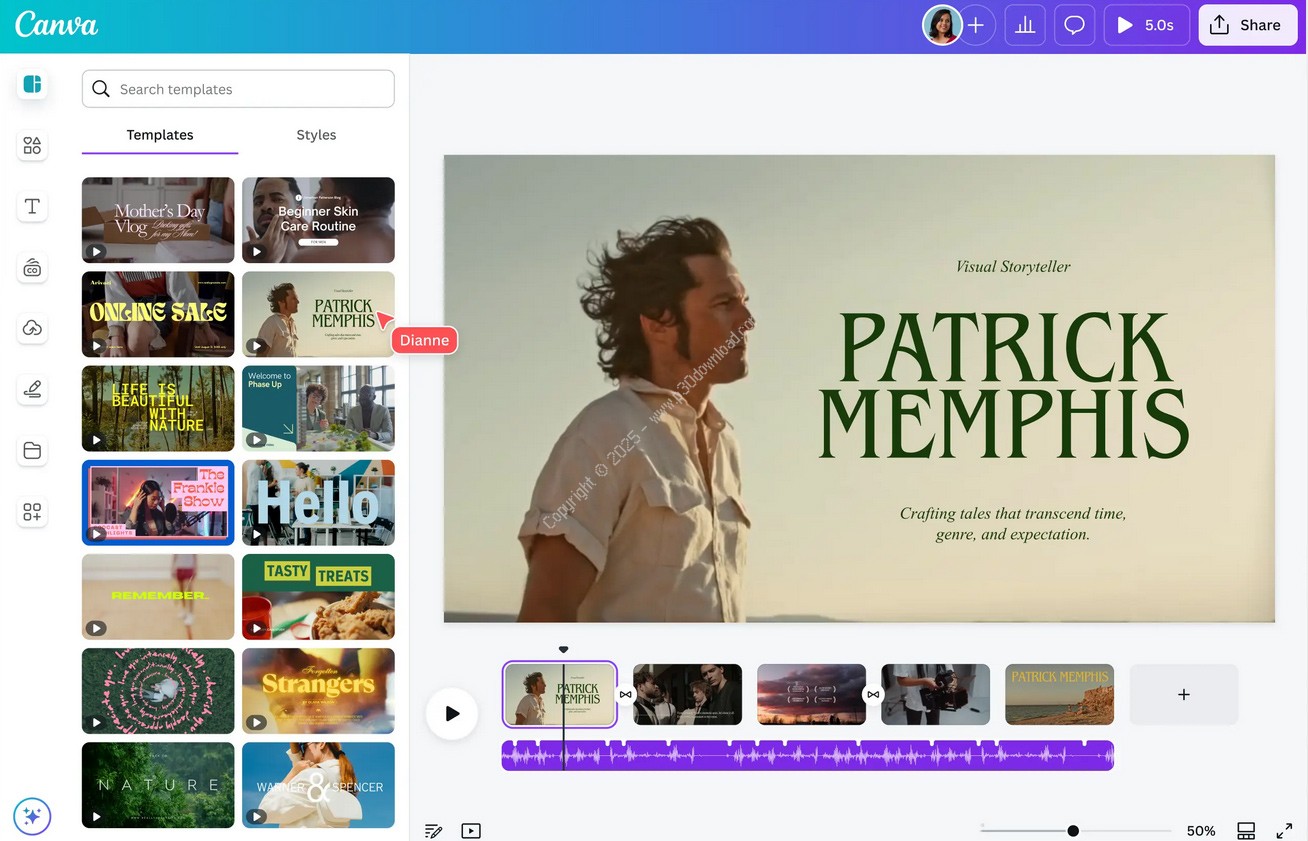
Key features of Canva software :
- Seamless Design: By removing browser limitations and accessing directly from the desktop, project loading speed and tool performance have been significantly increased.
- Offline access (in Pro version): The ability to view, edit, and save projects even when you are not connected to the internet (for some selected files) is available in the pro versions.
- Instant Cloud Sync: All projects are automatically synced to your Canva account. Any changes you make on your desktop are instantly visible on your other devices.
- Increased team productivity: Advanced features for group collaboration, including simultaneous editing, commenting, access management, and task sharing, make team collaboration faster and more transparent.
- Access to thousands of professional templates: Through the desktop version, you can access millions of templates, fonts, icons , and images without limits and edit them faster.
- Import local resources: Desktop users can easily import local files (such as images, videos, or fonts) into their projects, without having to upload them through a browser.
- Professional presentation display: The desktop version provides direct presentation capability, without the need for reloading or browser dependency. Ideal for meetings, lectures, and workshops.
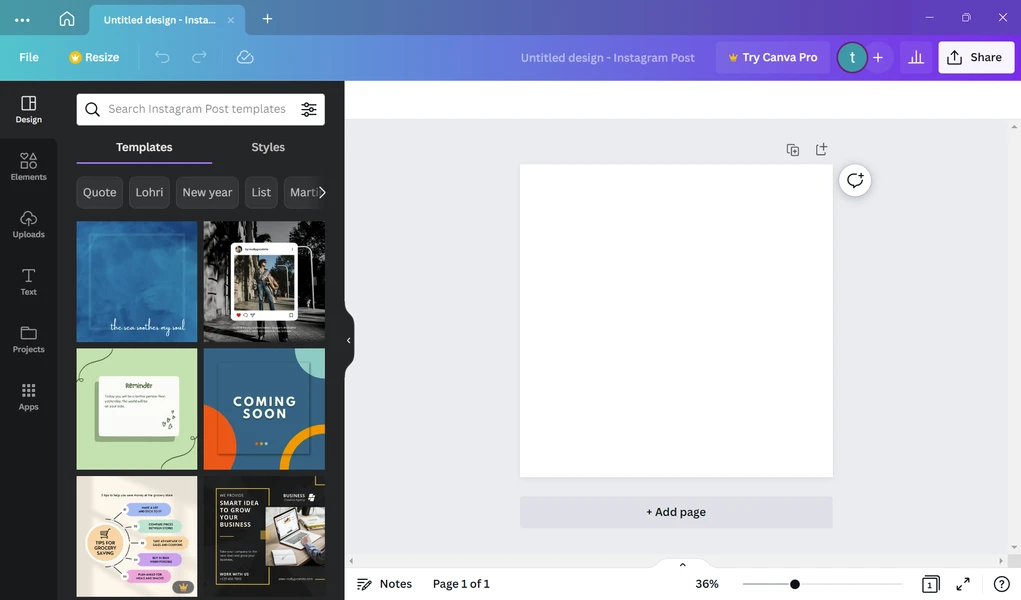
The Canva Design Experience: Easy, Creative, and Seamless
In Canva, it all starts with choosing the type of design you want; whether you want to design a social media post, video, poster, logo, collage, presentation, greeting card or invitation, document, book cover, infographic or resume. You can even create a completely custom project.
If you don’t know exactly what to design, just use the Canva library search feature. Just enter a keyword and you’ll be presented with a wide range of templates and ideas. Even while designing, you can access this library via the side panel and get inspired by the diverse suggestions.
Easily move all graphic elements with the mouse, edit or apply effects to texts, and add various animations . Use images, videos, charts, backgrounds, sounds, and even ready-made texts with mixed fonts to make your design look lively and professional.
You can also import the files you want directly from your computer. Canva also integrates with many sharing platforms like YouTube, Instagram, Pixabay, Google Maps, Dropbox, and more, making it easy to bring your content into your projects.
And if you’re collaborating with a design team, Canva lets you work on a design simultaneously, comment, and manage versions. Designing with Canva isn’t just an experience, it’s a creative and enjoyable process.
Why choose Canva desktop?
Canva Desktop is designed for users who want consistent performance, seamless features, and quick access to design tools. It delivers an experience similar to professional graphic design software like Adobe Illustrator and PowerPoint in a simple, user-friendly format. Whether you’re a professional designer or a social media content creator, Canva Desktop is your go-to tool for creating impactful content.
Guide to using templates in Canva
Design faster, look more professional!
Ready-made templates in Canva are one of the fastest ways to create engaging content, without the need for design skills. These templates are designed for a variety of needs: Instagram posts, stories, posters, presentations, resumes, infographics, logos, invitations, official documents and dozens more.
How to use templates?
Choose a content type:
On the Canva homepage, select the type of project you want to create (for example: “Instagram post” or “Presentation”).
Find the template you want:
Once you’re in the design environment, go to the Templates section in the left panel. You can search for related templates by entering keywords like “summer sale”, “formal invitation”, or “educational infographic”.
Preview and select:
Click on each template to see a preview of it. If you like it, the template will be applied to your design canvas with one click.
Full customization:
Now it’s time to change the text, images, colors, and even fonts to match your brand or taste. All elements of the template are editable.
Add or remove elements:
You can upload your own images, add new graphic elements, or remove or move parts of the template to make it exactly how you want it.
Save or share the final design:
Once you’re done editing, save, download, or share directly on social media, email
, or even print. Practical tips:
To maintain brand consistency, you can save and reuse templates with your brand colors and fonts.
In Canva Pro, you can also use custom templates, design team-specific templates, and share internally among team members.
If you’re short on time, use the Quick Create templates, which reduce design to a minimum of clicks.
Password = www.nyinaymin.org